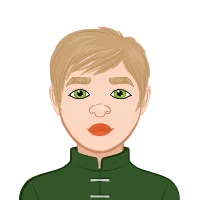Claim Your Discount Today
Get 10% off on all Statistics homework at statisticshomeworkhelp.com! Whether it’s Probability, Regression Analysis, or Hypothesis Testing, our experts are ready to help you excel. Don’t miss out—grab this offer today! Our dedicated team ensures accurate solutions and timely delivery, boosting your grades and confidence. Hurry, this limited-time discount won’t last forever!
We Accept
- The Power of Excel Macros
- Streamlining Workflows with Macros
- Recording and Running Macros
- Applying Macros in Assignment Formatting
- Formatting Tables and Graphs
- Automating Data Cleaning
- Enhancing Analysis with Advanced Macros
- Performing Complex Calculations
- Dynamic Data Updates
- Practical Examples of Advanced Macros
- Automated Pivot Tables and Charts
- Integrating External Data Sources
- Tips for Effective Macro Usage
- Recording Efficient Macros
- Documenting Macros for Future Use
- Conclusion:
In the dynamic world of academia, students constantly navigate through a maze of assignments that demand an intricate blend of precision and time investment. The academic journey is often characterized by a relentless stream of tasks, each requiring an exhaustive attention to detail and an investment of countless hours. Amidst this academic whirlwind, there exists a formidable ally that is frequently overlooked—the omnipresent Microsoft Excel. In the forthcoming discussion, we embark on a journey to unravel the transformative potential embedded in the art of utilizing macros within Excel. This unassuming tool possesses the capacity to reshape the assignment landscape, elevating it from a realm of tedious, time-consuming tasks to a streamlined process. Not merely a time-saver, the integration of macros into Excel has the capacity to transcend mundane assignments, enhancing the overall quality of work. Assignments, with their multifaceted requirements and often repetitive nature, can be an overwhelming aspect of a student's academic life. The sheer volume of tasks, coupled with the need for meticulous execution, creates an environment where time is a precious commodity. It is in this crucible of academic pressure that Microsoft Excel emerges as an unsung hero. Often associated with spreadsheets and data management, Excel harbors a robust feature—the magic of macros—that has the potential to be a game-changer for students. Macros, in essence, are automated sequences of commands that can be recorded and executed with a single click. This seemingly simple functionality, when harnessed effectively, has the power to revolutionize how assignments are approached and executed. If you need assistance with your Excel assignment, understanding and utilizing macros can significantly enhance your efficiency and proficiency in handling academic tasks.

The magic lies in the ability of macros to automate repetitive tasks. As students grapple with formatting tables, cleaning and organizing data, and performing calculations, Excel macros can step in as a reliable ally. Rather than succumbing to the tedium of manually executing these tasks repeatedly, students can record a sequence of actions, transforming them into a macro. This macro can then be executed to replicate the exact steps, automating processes that would otherwise demand a significant investment of time and effort. Beyond the realm of simple automation, macros within Excel offer a spectrum of possibilities for students. From formatting tables and graphs consistently to performing complex calculations with precision, the versatility of macros is a boon for those seeking efficiency. Moreover, advanced macros can adapt to dynamic data, ensuring that assignments stay current and reflective of the latest information.
The Power of Excel Macros
Excel macros possess the transformative ability to reshape the student experience by offering an efficient way to automate time-consuming tasks. The pivotal strength lies in their capacity to allow students to redirect their efforts from mundane, repetitive actions to the higher-order thinking demanded by academic pursuits. Instead of drowning in a deluge of data entry or formatting minutiae, students can elevate their focus to critical thinking and analysis—the very essence of academic exploration.
Streamlining Workflows with Macros
In the dynamic landscape of academic responsibilities, students often find themselves overwhelmed by the sheer volume of repetitive tasks embedded in their assignments. This is where the transformative power of Excel macros comes into play. At its core, an Excel macro is a sequence of commands and functions that acts as a virtual assistant, capable of automating tedious, time-consuming processes. For students, this translates into a golden opportunity to reclaim valuable time and redirect their focus toward the critical thinking and analytical prowess demanded by their academic pursuits.
Recording and Running Macros
The simplicity with which macros can be created is a revelation for students seeking efficiency in their workflow. The process commences by recording a series of actions in Excel, essentially providing a step-by-step guide for the software to follow. These actions can encompass a wide array of tasks, from the mundane yet essential formatting of cells to the more intricate sorting of data and performing complex calculations. Once this sequence is recorded, Excel performs its magic by translating these actions into a macro. This macro, now a condensed representation of the previously manual tasks, becomes a reusable asset, ready to be deployed with a simple click. The true power of Excel macros becomes evident when students are faced with tight deadlines. Running a macro is akin to unleashing a well-trained assistant who meticulously executes a complex sequence of steps with unparalleled speed. What might have taken a considerable amount of time and effort can now be accomplished with the efficiency of a single command. This not only saves students from the monotony of repetitive tasks but also provides them with a crucial edge in time management.
Applying Macros in Assignment Formatting
Excel macros, in essence, embody a transformative power that can significantly enhance a student's efficiency in handling assignments. At their core, macros are sequences of recorded actions that can be played back, automating repetitive tasks. This automation is a game-changer for students facing the challenges of academic assignments. It empowers them to streamline workflows, reduce the margin for errors, and focus on the critical thinking required for their academic pursuits.
Formatting Tables and Graphs
In the realm of student assignments, the meticulous formatting of tables and graphs is a ubiquitous challenge. It's a time-consuming task that demands precision and consistency. Enter Excel macros, a powerful solution that can revolutionize the way students approach formatting. With macros, students can record the specific formatting steps for a particular type of table or graph, creating a reusable set of instructions. The beauty lies in the ability to apply these recorded steps instantly to future assignments. This not only ensures a uniform appearance across various tasks but also eradicates the need for manual formatting, freeing up valuable time that can be redirected towards more intellectually demanding aspects of the assignment.
Automating Data Cleaning
Another substantial hurdle in assignment preparation is the often repetitive yet indispensable process of cleaning and organizing data. This involves tasks such as removing duplicates, filtering data based on specific criteria, or standardizing entries for consistency. Excel macros become a veritable lifesaver in this context. By recording the intricate steps involved in data cleaning, students can create macros that automate the entire process. This means that tasks like removing redundant data or standardizing entries can be executed with a single click. Consequently, students can divert their energy towards the more meaningful aspects of the assignment, such as interpreting the data and drawing insightful conclusions, rather than being bogged down by the minutiae of data organization.
Enhancing Analysis with Advanced Macros
In the academic journey, mastering Excel macros goes beyond basic formatting. This section explores how advanced macros become a powerful ally for students, particularly in the realms of performing complex calculations and managing dynamic data. From intricate statistical analyses to seamlessly updating calculations with the latest data, advanced macros unlock a new level of efficiency and accuracy in the analytical aspects of assignments, transforming the way students approach and excel in their academic endeavors.
Performing Complex Calculations
In the academic realm, assignments often demand more than just simple data formatting – they require a deep dive into complex calculations, statistical analyses, and mathematical modeling. This is where advanced Excel macros come into play as indispensable tools for students seeking precision and efficiency. By programming macros to execute intricate formulas and functions, students can mitigate the risk of human error inherent in manual calculations. This not only ensures accuracy but also accelerates the assignment completion process, allowing students to allocate more time to understanding and interpreting the results rather than tediously crunching numbers.
Dynamic Data Updates
Imagine dealing with assignments where data undergoes frequent updates – a common scenario in fields such as finance, science, and business. Manually revisiting and modifying calculations each time new data emerges can be a daunting task. Advanced Excel macros, however, present an elegant solution to this challenge. By designing macros to automatically update calculations based on new data inputs, students ensure that their analyses remain current and accurate without the need for constant manual intervention. This level of automation is transformative for those working with dynamic datasets, providing not only time savings but also safeguarding against the possibility of overlooking critical data updates.
Practical Examples of Advanced Macros
In the dynamic world of academic assignments, mastering advanced Excel macros opens the door to a new realm of efficiency and precision. Let's delve into practical examples that showcase the transformative capabilities of advanced macros, demonstrating how students can elevate their assignment game with these powerful tools.
Automated Pivot Tables and Charts
Pivot tables and charts are indispensable tools for data analysis, but their creation, especially with large datasets, can be a time-intensive task. This is where advanced Excel macros come to the rescue, enabling students to automate the process effortlessly. By recording the steps involved in creating a pivot table or chart based on specific criteria, students can eliminate the need for repetitive manual work. This not only saves time but also enhances accuracy by reducing the risk of human error during the data summarization process. Imagine a scenario where a student is tasked with analyzing a massive dataset containing information about sales, products, and regions. Instead of manually sorting and organizing this data to create pivot tables and charts for different aspects of the business, the student can record a macro that encapsulates these steps. Subsequently, with just a click, Excel will execute the recorded actions, generating updated pivot tables and charts instantly. This allows the student to focus on interpreting the insights derived from the data rather than spending valuable time on its initial structuring.
Integrating External Data Sources
In the dynamic landscape of academic assignments, students often encounter scenarios where data needs to be sourced from external databases, online repositories, or CSV files. The traditional approach involves manual extraction, transformation, and loading of this data into Excel, a process that can be both time-consuming and error-prone. Advanced macros, however, provide an elegant solution to seamlessly integrate external data sources into Excel. By programming macros to fetch and update data from external sources, students can automate the process of keeping their datasets current. For instance, consider a student working on a marketing assignment that requires up-to-date information on consumer trends obtained from an online database. Instead of manually downloading, importing, and updating the data, a well-crafted macro can perform these tasks automatically. This not only ensures that the assignment is based on the latest information but also frees up the student's time for in-depth analysis and interpretation of the data.
Tips for Effective Macro Usage
Excel macros are potent tools for students aiming to streamline their assignment processes. However, wielding this power effectively requires more than just the basic understanding of macro creation. To harness the full potential of Excel macros and ensure their efficient usage, students can benefit from the following tips.
Recording Efficient Macros
Creating macros in Excel can be a game-changer for students aiming to streamline their workflow. However, the key to maximizing the benefits of macros lies in their efficiency. Students should be encouraged to adopt a focused approach when recording macros, capturing only the essential steps required for the task at hand. By doing so, they not only make the macros more manageable but also significantly reduce the risk of errors during execution. Imagine a scenario where a student is tasked with formatting a large dataset in Excel. Instead of recording a macro that includes every formatting option available, they should focus on the specific formatting steps relevant to their assignment. For instance, if the assignment requires consistent cell coloring or font styles, the macro should be tailored to these elements. This not only ensures a quicker execution time but also enhances the macro's adaptability for future use.
Documenting Macros for Future Use
One often overlooked but crucial aspect of macro creation is documentation. Encouraging students to add comments and descriptions to their macros may seem like an extra step, but it is an investment that pays off when revisiting macros for future assignments. Think of it as leaving a trail of breadcrumbs for your future self or others who might use the same macro.In the fast-paced world of academia, students may find themselves juggling multiple assignments simultaneously. Clear and concise documentation provides clarity on the purpose and functionality of each macro, turning them from mere automated processes into well-documented, reusable tools. Comments within the macro code should explain the reasoning behind each step, making it easier for anyone to understand the macro's logic and functionality.
Conclusion:
In conclusion, Excel macros present a powerful solution for students seeking efficiency and accuracy in assignment completion. By embracing the automation capabilities of Excel, students can not only save time but also elevate the quality of their work. As the academic landscape becomes increasingly demanding, mastering these tools becomes a valuable skill set that extends beyond the classroom, preparing students for success in future professional endeavors.