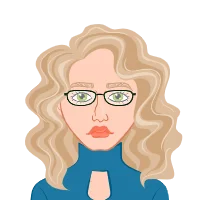Claim Your Discount Today
Get 10% off on all Statistics homework at statisticshomeworkhelp.com! Whether it’s Probability, Regression Analysis, or Hypothesis Testing, our experts are ready to help you excel. Don’t miss out—grab this offer today! Our dedicated team ensures accurate solutions and timely delivery, boosting your grades and confidence. Hurry, this limited-time discount won’t last forever!
We Accept
- Understanding Linear Regression
- Gathering Data
- Setting Up Your Excel Worksheet
- Evaluating Your Model
- R-squared (R²)
- Residuals
- Adjusted R-squared
- Significance of Coefficients
- Tips for Improving Your Model
- Feature Selection
- Data Cleaning
- Non-linear Transformations
- Interaction Terms
- Cross-Validation
- More Data
- Conclusion
Linear regression is a fundamental statistical method used to predict numerical outcomes based on one or more input variables. In this blog post, we will walk you through the process of performing a Regression Analysis Assignment Using Excel to predict prices for Mini Coopers using linear regression. This practical example will not only help you understand the concept better but also equip you with valuable skills that can be applied to various assignments and real-world scenarios.
Understanding Linear Regression
Linear regression is a foundational statistical technique that plays a pivotal role in data analysis and predictive modeling. At its core, linear regression seeks to establish a relationship between a dependent variable (the outcome we want to predict) and one or more independent variables (the factors that influence the outcome). This relationship is expressed as a linear equation that describes how changes in the independent variables are associated with changes in the dependent variable.
The fundamental idea behind linear regression is to find the best-fitting line, often referred to as the regression line, that minimizes the difference between the predicted values and the actual data points. This line is defined by two parameters: the intercept (b) and the coefficients (m) for each independent variable. The equation for simple linear regression with one independent variable looks like this:
y=mx+b
Here, 'y' represents the dependent variable, 'x' is the independent variable, 'm' is the coefficient that signifies the slope of the line, and 'b' is the intercept.
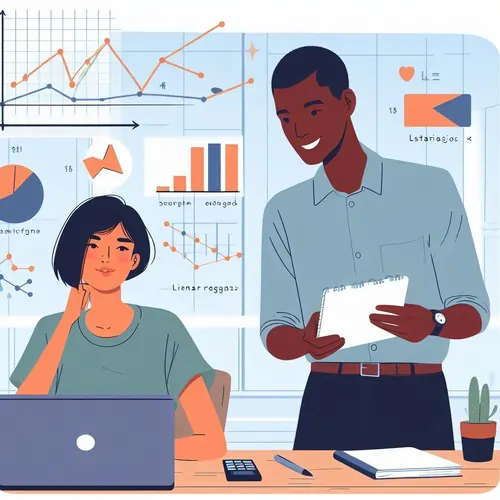
Linear regression offers valuable insights into the strength and nature of relationships between variables. It's commonly used in fields such as economics, finance, healthcare, and social sciences for tasks like price prediction, risk assessment, and trend analysis.
Moreover, linear regression serves as a fundamental building block for more advanced machine learning algorithms. Understanding linear regression not only equips you with a powerful analytical tool but also lays the foundation for exploring more complex models and becoming proficient in data science and analytics. As you delve deeper into the world of data, linear regression will remain an essential and versatile tool in your toolkit.
Gathering Data
The first step in any predictive modeling task is to gather data. For this exercise, let's assume you have access to a dataset that includes Mini Cooper prices and their corresponding attributes, such as mileage, age, and engine size. Here's a simplified example of what your dataset might look like:
| Mini Cooper | Mileage (in miles) | Age (in years) | Engine Size (in liters) | Price (in dollars) |
| Cooper S | 45,000 | 4 | 1.6 | 25,000 |
| Cooper | 65,000 | 3 | 1.2 | 20,000 |
| Cooper S | 30,000 | 2 | 1.8 | 30,000 |
| Cooper | 80,000 | 5 | 1.4 | 18,000 |
You can use publicly available datasets, or your institution may provide you with data for this assignment. Ensure that you have a sufficient amount of data for meaningful analysis.
Setting Up Your Excel Worksheet
To perform linear regression in Excel, follow these steps:
- Open Excel and Load Your Dataset
- Launch Excel: Start by opening Microsoft Excel on your computer. You can typically find it in your applications or by searching your computer's programs.
- Create a New Worksheet or Open an Existing One: Excel provides a blank canvas in the form of a worksheet where you can input and manipulate your data. You can either create a new worksheet or open an existing one, depending on where your dataset resides.
- Input Your Data into Columns: In Excel, data is organized into columns and rows, similar to a table. Each column represents a variable, and each row corresponds to an individual data point or observation. Enter your dataset into the appropriate columns, making sure that each column is labeled clearly. For instance, if your dataset includes Mini Cooper prices, mileage, age, and engine size, create separate columns for each of these variables.
- Label Your Data Columns: In the first row of each column, provide clear and descriptive labels for your data. These labels will serve as reference points and make it easier to work with your data later. For example, you might label the columns as "Mini Cooper," "Mileage (in miles)," "Age (in years)," "Engine Size (in liters)," and "Price (in dollars)."
- Verify Data Entry: Double-check your data entry for accuracy. It's crucial to ensure that there are no missing values, typos, or formatting issues that might affect the integrity of your analysis.
- Label Your Data Columns
- Calculate Descriptive Statistics
- Insert a Scatterplot
- Select the Data
- Create the Scatterplot
- Add Data Labels
- Calculate the Regression Line
- Click on Your Scatterplot
- Right-click on the Data Points
- Choose the Linear Option
- Display the Equation
- Use the Regression Equation to Make Predictions
Once you've grasped the fundamentals of linear regression, the next critical step is to prepare your data for analysis. Excel, with its user-friendly interface and powerful data manipulation capabilities, is an excellent tool for this purpose. Here's how to open Excel and load your dataset effectively:
In the first row of your columns, provide clear labels for your data, making it easier to reference them later. For example:
makefile
Copy code
A1: Mini Cooper
B1: Mileage (in miles)
C1: Age (in years)
D1: Engine Size (in liters)
E1: Price (in dollars)
Before running linear regression, it's helpful to calculate some descriptive statistics for your data. Excel provides functions like AVERAGE(), STDEV(), and CORREL() to find the mean, standard deviation, and correlation between variables, respectively. These statistics will give you insights into your data's central tendency, variability, and relationships.
For example, you can calculate the mean and standard deviation of mileage, age, and engine size and the correlation between these independent variables and the price of Mini Coopers.
To visually explore the relationships between your independent and dependent variables, create scatterplots. Excel's "Insert" tab has a chart section where you can choose "Scatter" and then "Scatter with Straight Lines." This will create a scatterplot with a trendline, which is essentially a linear regression line.
Highlight the columns containing your independent and dependent variables. In our example, select columns B, C, and D for mileage, age, and engine size, respectively, as the independent variables, and column E for the price as the dependent variable.
Go to the "Insert" tab, click on "Scatter," and choose "Scatter with Straight Lines."
To make your scatterplot more informative, you can add data labels that display the Mini Cooper model names. This can be done by right-clicking on the data points, selecting "Add Data Labels," and choosing the appropriate data label option.
Now, let's calculate the actual linear regression equation. Follow these steps:
Click on the scatterplot you created. This will activate the chart elements.
Right-click on the data points (the dots on the scatterplot) and select "Add Trendline."
In the "Format Trendline" pane that appears on the right, choose the "Linear" option. This tells Excel to fit a linear regression line to your data.
Check the box that says "Display Equation on a chart." This will display the equation of the regression line on your scatterplot.
The equation will look something like this:
Price = m * Mileage + n * Age + o * Engine Size + b
Here, m, n, and o are the coefficients of the respective independent variables, and b is the intercept.
Now that you have your regression equation, you can use it to make predictions. Suppose you want to predict the price of a Mini Cooper with 50,000 miles, 4 years of age, and an engine size of 1.6 liters. Simply plug these values into the equation:
Price = m * 50,000 + n * 4 + o * 1.6 + b
Calculate this equation, and you will have your predicted price.
Evaluating Your Model
It's essential to assess how well your linear regression model performs. Excel provides several tools for this purpose:
R-squared (R²)
R-squared measures the goodness of fit of your regression model. It ranges from 0 to 1, with higher values indicating a better fit. You can find the R-squared value in the "Format Trendline" pane under the "Options" tab when adding a trendline. A high R-squared value suggests that your independent variables (mileage, age, engine size) are good predictors of the dependent variable (price).
Residuals
Residuals are the differences between the observed and predicted values. In Excel, you can calculate residuals for each data point by subtracting the predicted value (using the regression equation) from the actual value. Analyze the residuals to check for patterns or outliers that might suggest improvements to your model. Plotting the residuals against the predicted values can help identify any non-linearity in your model.
Adjusted R-squared
The adjusted R-squared accounts for the number of independent variables in your model. It penalizes the inclusion of irrelevant variables. A higher adjusted R-squared indicates that the independent variables in your model are more relevant.
Significance of Coefficients
Examine the p-values associated with each coefficient in your regression equation. A low p-value (typically less than 0.05) suggests that the corresponding variable is statistically significant in predicting the dependent variable. High p-values may indicate that the variable doesn't contribute significantly to the model and can be considered for removal.
Tips for Improving Your Model
If your model's performance is not satisfactory, here are some strategies to consider:
Feature Selection
Carefully choose which independent variables to include in your model. Remove variables that do not significantly contribute to the prediction. You can assess this by examining the significance of coefficients and using techniques like stepwise regression.
Data Cleaning
Ensure your data is clean and free from outliers. Outliers can disproportionately influence the regression line. Consider removing outliers or transforming variables to make the relationship more linear.
Non-linear Transformations
If your data suggests a non-linear relationship between the independent and dependent variables, consider using non-linear regression techniques or polynomial regression.
Interaction Terms
Explore the possibility of interaction terms, where two or more independent variables together have a more significant effect on the dependent variable than when considered individually.
Cross-Validation
Perform cross-validation to assess how well your model generalizes to new, unseen data. This helps prevent overfitting, where the model fits the training data too closely but performs poorly on new data.
More Data
Sometimes, a larger dataset can lead to a more accurate model. If possible, gather more data for your analysis, especially if your current dataset is limited in size.
Conclusion
In this comprehensive guide, we've walked you through the process of using linear regression in Excel to predict Mini Cooper prices. Linear regression is a powerful tool for making predictions based on historical data, and the skills you've learned here are not only applicable to predicting car prices but can also be applied to various assignments and real-world scenarios.
Remember that linear regression is just one of many predictive modeling techniques, and its effectiveness depends on the quality of your data and the appropriateness of the model for your specific problem. Continue to explore and experiment with different methods as you develop your data analysis skills.
By mastering linear regression in Excel, you're well on your way to becoming a proficient data analyst or scientist, ready to tackle a wide range of assignments and contribute to data-driven decision-making in both academic and professional settings. Linear regression is a foundational concept in data analysis, and the knowledge and skills you've gained here will serve as a solid foundation for your future endeavors in the field of data science and analytics.