- What is SPSS?
- Getting Started with SPSS: Navigating the Basics
- Installation and Setup
- Data Import: Laying the Foundation
- Data Manipulation: Shaping Your Insights
- Variable View and Data View: Laying the Groundwork
- Variable View: Defining the Essence
- Data View: Witnessing Reality
- Data Cleaning: Polishing for Precision
- Identifying Missing Values
- Taming Outliers and Inconsistencies
- Filling in the Blanks
- Validating and Cleaning
- Exploratory Analysis: Unveiling Insights in Your Data
- Descriptive Statistics: Unveiling the Basics
- Navigating to Descriptive Insights
- Data Visualization: Unveiling Patterns through Art
- Crafting Visual Narratives
- Decoding Relationships
- Gaining Holistic Insights
- Hypothesis Testing: Unraveling the Truth in Your Data
- Choosing a Test: Picking the Right Tool
- The Path of Analysis
- Running Tests: Unveiling Insights
- The SPSS Orchestra
- The Art of Interpretation
- Informed Conclusions
- Advanced Analysis: Delving Deeper into Insights
- Regression Analysis: Unraveling Complex Relationships
- Navigating Regression Avenue
- Deciphering Coefficients and Fit
- Factor Analysis: Unveiling Hidden Structures
- Guiding Through Factors
- Extracting Insights from Factors
- Reporting Results: Transforming Insights into Actionable Knowledge
- Exporting Output: Bridging Analysis and Communication
- Copy-Pasting for Instant Integration
- Exporting as Files
- Effectively Presenting Results
- Conclusion
Statistics is an integral part of many fields, from social sciences to business analytics. Analyzing data and drawing meaningful conclusions requires the use of specialized software tools. IBM SPSS Statistics (Statistical Package for the Social Sciences) is one such tool that simplifies complex statistical analysis. If you're new to SPSS and need help with your SPSS homework, this beginner's guide will walk you through the basics of using SPSS for your statistics homework
What is SPSS?
SPSS is a comprehensive software package used for statistical analysis. It offers a user-friendly interface that enables users to perform a wide range of statistical analyses, from simple descriptive statistics to advanced multivariate techniques. SPSS is widely used in academia, research, and industry to analyze data and generate insights.
Getting Started with SPSS: Navigating the Basics
When embarking on a statistical journey, having the right tools is essential. IBM SPSS Statistics, a robust software package, stands as a valuable companion for your statistics homework. Let's delve deeper into the initial steps to ensure you're well-equipped for your analytical exploration.
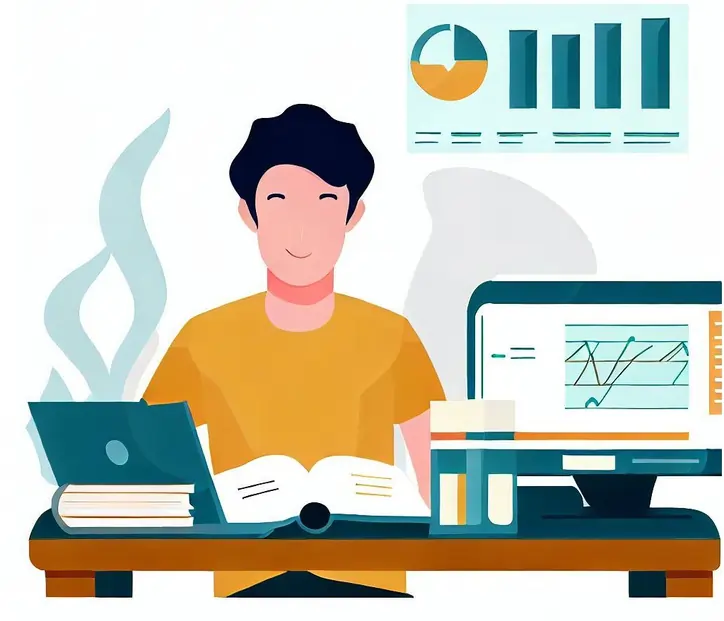
Installation and Setup
Before you can delve into the world of SPSS, it's vital to have the software installed on your computer. Depending on your situation, you might need to obtain a license or make a purchase. Once the installation is complete, launching SPSS welcomes you to its intuitive interface.
Data Import: Laying the Foundation
Your data is at the heart of your analysis, and SPSS simplifies the process of data import. Navigating to 'File' and selecting 'Open' allows you to locate and load your dataset. The software supports various file formats including Excel, CSV, and even databases. This foundational step is crucial, as your entire analysis hinges on the quality of the data you're working with.
Data Manipulation: Shaping Your Insights
The journey to insightful analysis doesn't begin with complex statistical tests; rather, it starts with data manipulation – the process of refining your data for accurate and meaningful results. Let's delve into the intricacies of SPSS in this regard.
Variable View and Data View: Laying the Groundwork
SPSS offers a dual-pane perspective, revealing two main views: Variable View and Data View. These views serve as the canvas on which your analysis unfolds.
Variable View: Defining the Essence
In Variable View, you wield the power to define and shape the characteristics of each variable in your dataset. This includes more than just assigning names; you specify the data type (numeric, string, date, etc.), determine measurement scales (nominal, ordinal, interval, ratio), and even add labels for clarity. This meticulous detailing sets the stage for accurate analysis, ensuring SPSS understands the essence of your data.
Data View: Witnessing Reality
Switch to Data View to glimpse the actual dataset. Here, rows represent individual observations, while columns correspond to variables. It's in this view that you encounter the raw, unadulterated data – a crucial perspective that anchors your analytical journey.
Data Cleaning: Polishing for Precision
Data, often likened to a gemstone, requires careful polishing to reveal its true brilliance. SPSS equips you with tools to perform this essential data cleaning process, crucial for reliable analysis.
Identifying Missing Values
Missing data can throw a wrench into your analysis. SPSS enables you to identify missing values and gauge their impact on your study. 'Analyze' > 'Descriptive Statistics' > 'Frequencies' is a handy tool for this purpose.
Taming Outliers and Inconsistencies
Outliers – data points that deviate significantly from the norm – can skew results. SPSS offers methods to detect and address outliers, ensuring your analysis isn't distorted. Additionally, you can use 'Transform' > 'Recode' to modify variable values, such as grouping values into categories.
Filling in the Blanks
Missing values needn't be a roadblock. SPSS empowers you to fill in the gaps intelligently. 'Transform' > 'Replace Missing Values' is your go-to tool for imputing missing data, helping maintain the integrity of your analysis.
Validating and Cleaning
Inconsistencies might arise from data entry errors or anomalies. By scrutinizing frequency distributions and cross-tabulations, you can uncover and resolve such discrepancies.
Exploratory Analysis: Unveiling Insights in Your Data
With a solid understanding of data manipulation under your belt, it's time to embark on the next phase: exploratory analysis. This phase involves digging deeper into your dataset, unearthing patterns, and gaining a preliminary understanding of the story it holds. IBM SPSS Statistics provides a treasure trove of tools for this purpose.
Descriptive Statistics: Unveiling the Basics
Descriptive statistics serve as your compass, guiding you through the landscape of your data's fundamental characteristics. By computing metrics such as mean, median, standard deviation, and more, you gain an initial glimpse into your data's central tendencies and variability.
Navigating to Descriptive Insights
SPSS simplifies this process. Head over to 'Analyze' > 'Descriptive Statistics' > 'Descriptives'. Here, you'll select the variables you're interested in and SPSS will swiftly generate a report featuring these essential statistics. This snapshot offers the groundwork for deeper analysis, highlighting potential trends and deviations.
Data Visualization: Unveiling Patterns through Art
Numbers alone might not always reveal the complete picture. Visualizations bring your data to life, making patterns and trends readily apparent. SPSS boasts an array of visualization tools, each capable of unveiling different aspects of your data.
Crafting Visual Narratives
Navigate to 'Graphs' to dive into SPSS's visualization capabilities. Whether you're aiming to showcase frequency distributions, relationships between variables, or the distribution of a single variable, SPSS has a visualization tool for the task. Histograms, bar charts, scatter plots, and more – each tool helps you craft a visual narrative that breathes life into your data.
Decoding Relationships
Visualization is particularly powerful when exploring relationships. Scatter plots, for instance, can reveal correlations between variables, while line charts can display trends over time. These visual cues can spark insights that might have been buried in raw numbers.
Gaining Holistic Insights
Incorporate multiple visualizations to obtain a comprehensive understanding of your data. Visual cues help you notice anomalies, clusters, and outliers – elements that might elude traditional statistical analysis.
Hypothesis Testing: Unraveling the Truth in Your Data
The hypothesis testing phase is where statistical analysis gets intriguing. Armed with your research question, you embark on a journey to validate or refute assumptions about your data. IBM SPSS Statistics becomes your trusty guide in this endeavor, offering a suite of powerful tools to uncover statistical significance.
Choosing a Test: Picking the Right Tool
Your choice of statistical test depends on the nature of your research question and the variables you're working with. SPSS boasts an impressive repertoire of tests, catering to diverse scenarios.
The Path of Analysis
Navigate to 'Analyze', and you'll discover various submenus offering different types of tests. For instance, if you're comparing means, 'Analyze' > 'Compare Means' provides options like t-tests and ANOVA. If you're investigating associations, 'Analyze' > 'Descriptive Statistics' > 'Crosstabs' leads to the realm of chi-square tests.
Running Tests: Unveiling Insights
Once you've selected the appropriate test, it's time to unveil insights from your data. This step involves more than pressing a button; it's about comprehending the results that emerge.
The SPSS Orchestra
SPSS will orchestrate the test, generating output filled with statistical metrics, p-values, and confidence intervals. These components provide the building blocks for your interpretation.
The Art of Interpretation
Interpreting these results is where the real magic happens. Understanding p-values – a measure of statistical significance – is key. A low p-value suggests that the observed results are unlikely due to random chance, thus indicating a meaningful finding. Confidence intervals, on the other hand, provide a range within which the true population parameter likely lies.
Informed Conclusions
Armed with these insights, you can make informed conclusions about your research question. SPSS's output becomes a canvas on which you paint the story your data is telling, validating hypotheses or driving new inquiries.
Advanced Analysis: Delving Deeper into Insights
As you journey through the realm of statistics, your exploration can become more sophisticated. Advanced analysis techniques offer a deeper understanding of relationships and underlying structures within your data. IBM SPSS Statistics equips you with tools to uncover these intricate insights.
Regression Analysis: Unraveling Complex Relationships
Regression analysis is a powerful technique to explore relationships between variables. It enables you to predict an outcome based on one or more predictor variables. SPSS provides a rich set of options to tackle various regression scenarios.
Navigating Regression Avenue
To embark on a regression analysis, navigate to 'Analyze' > 'Regression'. Here, you'll find options such as linear regression, logistic regression, and more. Select the appropriate model based on your research question and the nature of your variables.
Deciphering Coefficients and Fit
Upon conducting a regression analysis, SPSS will present you with a trove of information. Interpretation of coefficients – the numerical values indicating the strength and direction of relationships – is paramount. Assess model fit using goodness-of-fit statistics and diagnostic plots to ensure your model accurately represents the data.
Factor Analysis: Unveiling Hidden Structures
Factor analysis is a technique used to uncover underlying structures, or factors, that explain correlations among observed variables. It's particularly valuable when dealing with complex datasets where variables are interrelated.
Guiding Through Factors
Access factor analysis through 'Analyze' > 'Dimension Reduction' > 'Factor'. SPSS will guide you through selecting variables and extraction methods. The goal is to identify common factors that influence your variables, simplifying your understanding of complex data.
Extracting Insights from Factors
Factor analysis output provides factor loadings – values that indicate the strength of the relationship between each variable and the factors. Interpreting these loadings helps you identify which variables are influenced by which factors. This can be immensely valuable for making informed decisions.
As you ascend the ladder of statistical analysis, advanced techniques like regression analysis and factor analysis become your allies. Regression helps you uncover intricate relationships between variables and make predictions, while factor analysis unveils underlying structures within complex datasets. With SPSS by your side, you're equipped to journey into the intricate depths of your data, extracting insights that can shape your conclusions and inform future steps in your research.
Reporting Results: Transforming Insights into Actionable Knowledge
Completing your analysis is only half the journey. Effectively communicating your findings is equally crucial. IBM SPSS Statistics equips you with tools to export and present your results in a clear and compelling manner.
Exporting Output: Bridging Analysis and Communication
Exporting your analysis output allows you to encapsulate your insights in a format that's suitable for presentations, reports, or further exploration. SPSS offers versatile options to help you seamlessly transition from analysis to communication.
Copy-Pasting for Instant Integration
For quick integration into documents or presentations, you can directly copy and paste tables, charts, graphs, and output from SPSS into your desired platform. This ensures that your visualizations and statistical summaries remain intact, providing visual support to your arguments.
Exporting as Files
Alternatively, you can export your output as files. SPSS allows you to save your results in formats like Excel, PDF, or HTML. This approach is particularly useful when you need to share comprehensive analysis with colleagues, professors, or clients.
Effectively Presenting Results
When reporting your findings, clarity is paramount. Accompany visualizations with concise explanations. Highlight key insights, significant p-values, and any patterns or trends you've uncovered. Effective communication ensures that your audience can easily grasp the significance of your analysis.
Conclusion
IBM SPSS Statistics is a powerful tool for statistical analysis, particularly for beginners. This guide covers the fundamental steps: importing data, cleaning, exploratory analysis, hypothesis testing, advanced analysis, and reporting. Remember, practice makes perfect. The more you work with SPSS, the more comfortable you'll become in utilizing its features for your statistics homework. Happy analyzing!
