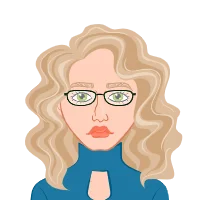Claim Your Discount Today
Get 10% off on all Statistics homework at statisticshomeworkhelp.com! Whether it’s Probability, Regression Analysis, or Hypothesis Testing, our experts are ready to help you excel. Don’t miss out—grab this offer today! Our dedicated team ensures accurate solutions and timely delivery, boosting your grades and confidence. Hurry, this limited-time discount won’t last forever!
We Accept
- Organizing Your Data Effectively
- Structuring Your Spread sheet
- Validating Data Entries
- Formula Auditing and Error Checking
- Utilizing Excel's Auditing Tools
- Incorporating Error-Handling Functions
- Version Control and Backups
- Implementing Version Control
- Regular Backups and Cloud Storage
- Cross-Validation with External Tools
- External Statistical Software
- Peer Review and Collaboration
- Conclusion
Microsoft Excel, a ubiquitous software application, stands as a cornerstone in the realm of academia, particularly for data analysis and statistical computations. Its widespread use is a testament to its versatility and user-friendly interface. However, with great power comes great responsibility, and the potential for errors in Excel spreadsheets can have far-reaching consequences, particularly in the context of statistical assignments. Even the slightest oversight can cast a shadow over the entire assignment, jeopardizing the accuracy and reliability of the results obtained. The significance of precision in statistical work cannot be overstated. In the intricate landscape of statistics, where every decimal point and data point holds weight, even a minor miscalculation within an Excel spreadsheet can send ripples through the analytical process. The consequences of such errors extend beyond the immediate numerical discrepancies; they have the potential to skew results, leading to inaccurate conclusions that could impact decision-making processes based on the derived insights.
Regardless of one's proficiency level in using Excel, be it a novice or an experienced user, the imperative to adopt error-proofing techniques becomes paramount, especially when aiming to complete your Excel homework. These techniques are not mere precautionary measures; they are the bedrock of maintaining the integrity of statistical assignments. As students and professionals delve into the complexities of statistical analyses, they must equip themselves with the knowledge and skills to navigate the potential pitfalls inherent in spreadsheet work. Let's embark on a journey to uncover and understand four fundamental strategies that can serve as pillars to enhance the accuracy of Excel spreadsheets in statistical assignments. Each strategy is designed to mitigate specific risks associated with spreadsheet errors, contributing to a comprehensive approach for crafting flawless statistical analyses.

Organizing Your Data Effectively
The process of organizing your data begins long before you embark on complex statistical analyses. It starts with the fundamental step of creating a clear structure for your spreadsheet. This involves the establishment of well-defined headers and labels, providing a roadmap for both you and anyone else who interacts with your data. A well-structured spreadsheet not only streamlines your workflow but also serves as a visual guide, making it easier to comprehend the intricacies of your dataset.
Structuring Your Spread sheet
Before delving into the complexities of statistical analysis, take the time to structure your spreadsheet with precision. Begin by creating headers that concisely describe each column of your dataset. This simple yet crucial step enhances the readability of your spreadsheet, allowing you to quickly identify and understand the variables at play. Moreover, a well-organized structure lays the groundwork for accurate and efficient formulas and functions.
Divide your spreadsheet into distinct sections, allocating separate sheets for raw data, calculations, and final results. This segregation ensures a systematic approach to your statistical assignment, preventing clutter and confusion. Raw data sheets can serve as a repository of the information you've collected, calculations sheets can host intermediate steps and formula applications, while the final results sheet showcases your conclusive findings. This division not only facilitates a logical workflow but also simplifies the debugging process if errors arise.
Validating Data Entries
Data entry errors are a pervasive threat to the accuracy of statistical calculations. The smallest mistake in input can lead to significant discrepancies in results, jeopardizing the integrity of your entire assignment. To mitigate this risk, implement data validation rules within Excel. These rules act as gatekeepers, restricting data entries to specified ranges and formats. By setting validation rules, you create a protective barrier against erroneous data. For instance, if you're working with numerical data, establish a rule that limits entries to a defined range. This prevents outliers or typos from skewing your results. Similarly, for categorical data, enforce rules that ensure entries align with predefined categories.
By doing so, you enforce data accuracy at the point of entry, significantly reducing the likelihood of downstream errors in your statistical formulas. In addition to maintaining accuracy, data validation contributes to the overall cleanliness of your dataset. A clean dataset is essential for robust statistical analysis, as it minimizes the need for extensive data cleaning during the analysis phase. This proactive approach to data entry sets the stage for a smoother and more reliable statistical journey.
Formula Auditing and Error Checking
In the intricate landscape of Excel spreadsheet design, the second key strategy for error-proofing your statistical assignments is the diligent use of formula auditing and error-checking functionalities. These tools not only empower users to scrutinize and comprehend the underlying calculations but also provide a safety net against potential errors that could compromise the integrity of your statistical results.
Utilizing Excel's Auditing Tools
In the expansive realm of Excel, understanding the intricate relationships between different cells and formulas is crucial. Excel's built-in auditing tools, namely "Trace Precedents" and "Trace Dependents," serve as navigational aids in unraveling the complexity of formulas. The "Trace Precedents" feature allows you to trace the origins of a formula, identifying the cells that contribute to its calculation. On the other hand, "Trace Dependents" reveals the cells that depend on the value of the selected cell. Together, these tools provide a visual roadmap, helping you follow the flow of calculations within your spreadsheet. One of the primary challenges in complex statistical assignments is ensuring that each formula derives its inputs from the correct cells. Any deviation from this can lead to cascading errors that compromise the accuracy of your results. By routinely employing the "Trace Precedents" and "Trace Dependents" features, you not only gain a deeper understanding of your spreadsheet's structure but also preemptively identify potential sources of errors.
The "Error Checking" feature is another invaluable asset in Excel's arsenal. It acts as a vigilant guardian, tirelessly scanning your spreadsheet for potential errors. When Excel detects a problem, it not only highlights the error but also provides suggestions for correction. This proactive approach ensures that formula-related mistakes are caught and rectified before they can exert any adverse impact on your statistical results. Regular usage of these auditing tools is akin to preventive maintenance for your spreadsheet. It's a proactive strategy that empowers you to spot and address issues in their infancy, minimizing the likelihood of major errors down the line. Think of it as a digital proofreading process for your formulas, where you meticulously check and verify the integrity of each calculation.
Incorporating Error-Handling Functions
In the unpredictable terrain of statistical analysis, errors are inevitable. However, their impact can be mitigated through the strategic integration of error-handling functions. Two key functions, IFERROR and ISERROR, play pivotal roles in fortifying the robustness of your statistical assignments. The IFERROR function allows you to manage potential errors by specifying a custom message or an alternative value to display when an error occurs. This not only prevents the dreaded #DIV/0! or #VALUE! errors from disrupting your spreadsheet but also ensures that users are presented with informative messages, guiding them to potential issues.
Similarly, the ISERROR function helps identify errors within a formula. By embedding this function within your calculations, you can create conditional logic to handle errors gracefully. For instance, you can use ISERROR in conjunction with IF to display an alternative value or trigger a specific action when an error is detected. By proactively addressing errors through the incorporation of these functions, you establish a fail-safe mechanism within your spreadsheet. This approach goes beyond mere error detection; it's about anticipating potential pitfalls and building resilience into your statistical calculations. A spreadsheet fortified with IFERROR and ISERROR is not just about avoiding errors; it's about instilling confidence in the reliability of your statistical results.
Version Control and Backups
In the dynamic landscape of data analysis and statistical assignments, ensuring the integrity of your Excel spreadsheets is not only about error prevention but also about having mechanisms in place to recover from unforeseen challenges. This is where version control and backups play a pivotal role, offering a safety net that can make the difference between a minor setback and a major data catastrophe.
Implementing Version Control
Implementing version control is akin to creating a historical record of your spreadsheet's evolution. It involves saving different versions of your Excel file at significant milestones during your analysis. This practice is invaluable for tracking changes, understanding the progression of your work, and pinpointing the exact moment when errors might have been introduced. By consciously saving iterations at key milestones—such as before making major formula changes, after data cleaning, or after conducting specific analyses—you create a timeline of your spreadsheet's development. This timeline serves as a roadmap, allowing you to retrace your steps and identify where errors may have originated.
This meticulous approach to version control not only aids in error identification but also empowers you to revert to a previous version if needed. Imagine a scenario where a complex statistical analysis is underway, and an unexpected error emerges. Without version control, the task of isolating the issue becomes akin to finding a needle in a haystack. However, with a well-documented version history, you can systematically navigate through different iterations, significantly reducing the time and effort required to pinpoint and rectify errors. Version control essentially acts as a safety net, offering a structured and efficient approach to troubleshooting.
Regular Backups and Cloud Storage
Regular backups are the backbone of a robust data protection strategy. Excel files, like any digital assets, are susceptible to corruption, accidental deletions, or hardware failures. To safeguard against these risks, it is imperative to establish a routine for backing up your Excel spreadsheets. Consider employing a two-pronged approach to backups, combining local and cloud storage solutions. Local backups, such as saving copies to an external hard drive or a network server, provide quick accessibility and control. However, they may not be foolproof in scenarios involving physical damage or theft.
On the other hand, cloud storage solutions offer a dynamic and secure alternative. Platforms like Google Drive, Microsoft OneDrive, or Dropbox not only facilitate regular backups but also introduce the concept of automatic versioning. This means that each time you save your file, the cloud service creates a new version, allowing you to revisit and restore previous states of your spreadsheet effortlessly.
Cross-Validation with External Tools
In the realm of statistical analysis, Excel stands as a stalwart tool, widely embraced for its versatility and user-friendly interface. However, despite its widespread usage, Excel has its limitations, especially when dealing with intricate statistical analyses. To fortify the robustness of your statistical assignments, it's imperative to embrace cross-validation through external tools. This additional layer of assurance not only enhances the reliability of your results but also provides an independent benchmark for accuracy.
External Statistical Software
While Excel is adept at handling a myriad of tasks, it may not possess the depth and specialization required for advanced statistical analyses. This is where external statistical software comes into play. Tools such as R, Python, or dedicated statistical packages are designed specifically for complex calculations, offering a level of precision and sophistication beyond Excel's scope. Cross-validating your results with external statistical software serves multiple purposes. Firstly, it acts as a checkpoint, independently verifying the accuracy of your calculations. The algorithms embedded in these tools undergo rigorous testing, ensuring that your statistical outcomes align with industry standards.
Moreover, external statistical software provides a valuable opportunity for learners to broaden their skill set. Excel may be a familiar terrain, but venturing into dedicated statistical tools exposes students to the nuances of programming languages and advanced analytical techniques. This dual proficiency not only enriches academic pursuits but also proves advantageous in a professional setting where proficiency in multiple tools is increasingly valued.
Peer Review and Collaboration
While external statistical software provides an independent validation mechanism, the human touch is equally vital in ensuring the accuracy and validity of statistical assignments. Peer review and collaboration serve as invaluable components of the error-proofing process. Engaging in peer review involves sharing your Excel spreadsheet with classmates or colleagues, inviting fresh perspectives to scrutinize your work. This collaborative approach often brings to light overlooked errors, inconsistencies, or alternative interpretations that a single individual might miss.
Collaborative platforms, such as Google Sheets, take peer review to the next level by enabling real-time collaboration. Multiple users can simultaneously view and edit the spreadsheet, offering instantaneous feedback and corrections. This not only expedites the error identification and resolution process but also promotes a collaborative learning environment where knowledge and insights are shared seamlessly.
Conclusion
In the realm of statistical assignments, precision and accuracy are non-negotiable. By implementing these error-proofing strategies in your Excel spreadsheets, you fortify your statistical analyses against potential pitfalls. Remember, a flawless spreadsheet not only enhances your academic credibility but also instills confidence in the reliability of your findings. Embrace these practices, and let your statistical assignments shine with unwavering accuracy and integrity.